How to Install IPTV Smarters on iPhone: Ultimate Guide
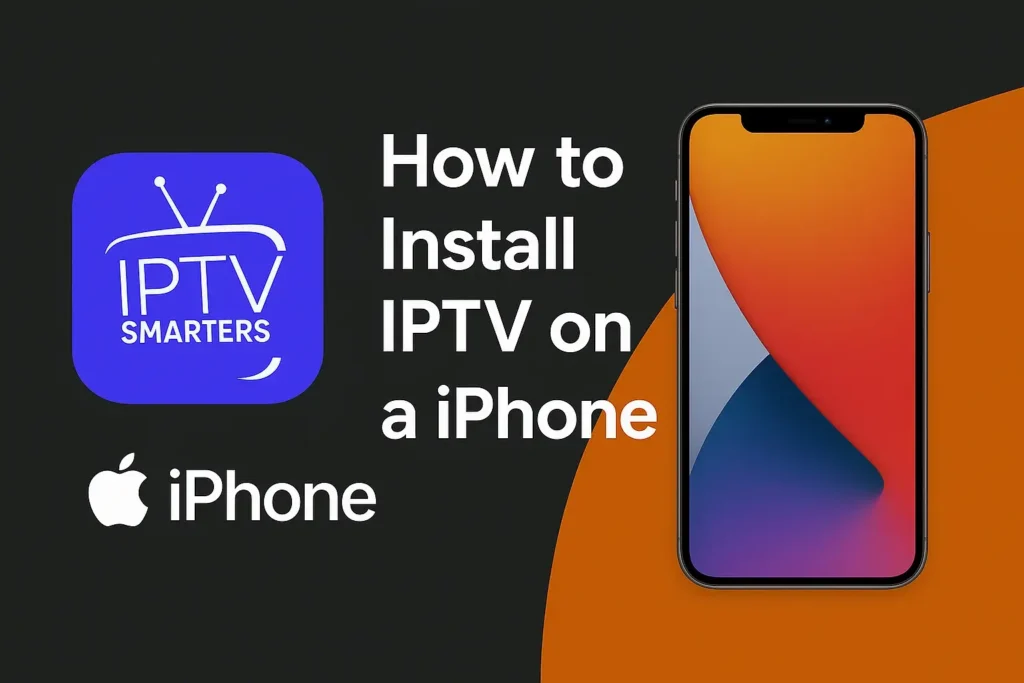
IPTV Smarters is one of the most popular IPTV player applications available for iOS devices. Installing IPTV Smarters on an iPhone allows you to stream live TV, movies, series, and catch-up content directly from your IPTV service provider. This step-by-step guide will show you how to install IPTV Smarters on iPhone, set it up with either Xtream Codes API or M3U Playlist, and answer the most common questions users have when configuring the app.
Download and Install IPTV Smarters on iPhone
Direct Download
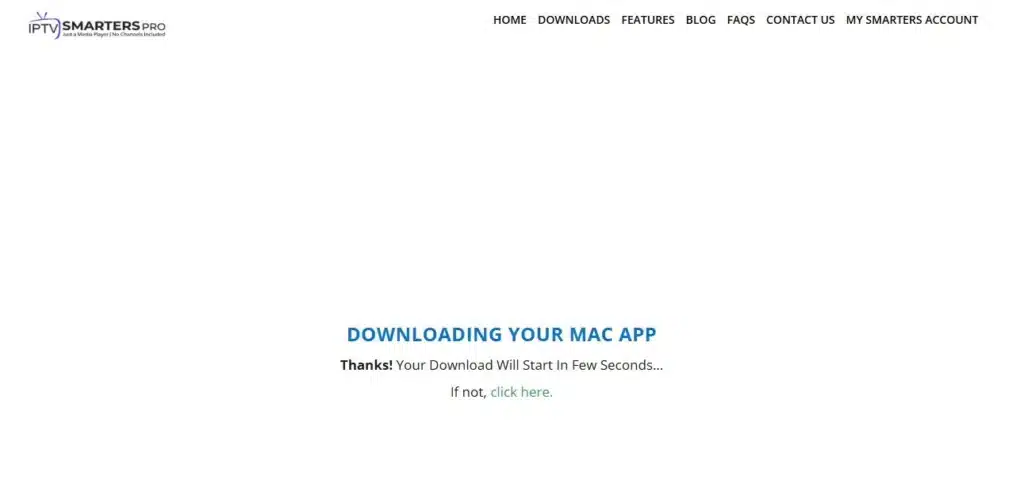
- Simply open this link on your iPhone: Download IPTV Smarters Lite.
- Tap Get to download and install.
Manual Method
- Open the App Store on your iPhone.
- Search for “Smarters Player Lite.” (This is the official version of IPTV Smarters for iOS.)
- Tap Get to download and install.
Once installed, you will find the IPTV Smarters icon on your home screen. The app is now ready to be configured with your IPTV subscription details.
Setup IPTV Smarters on iPhone via Xtream Codes API
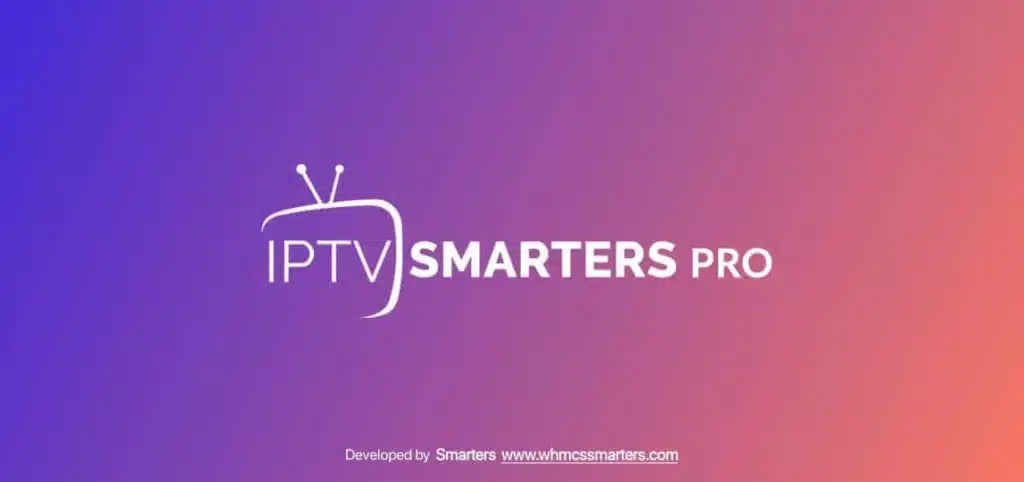
The Xtream Codes API method is the recommended setup because it automatically loads the EPG (Electronic Program Guide), provides the catch-up feature, and ensures smoother functionality.
Step 1: Add New User
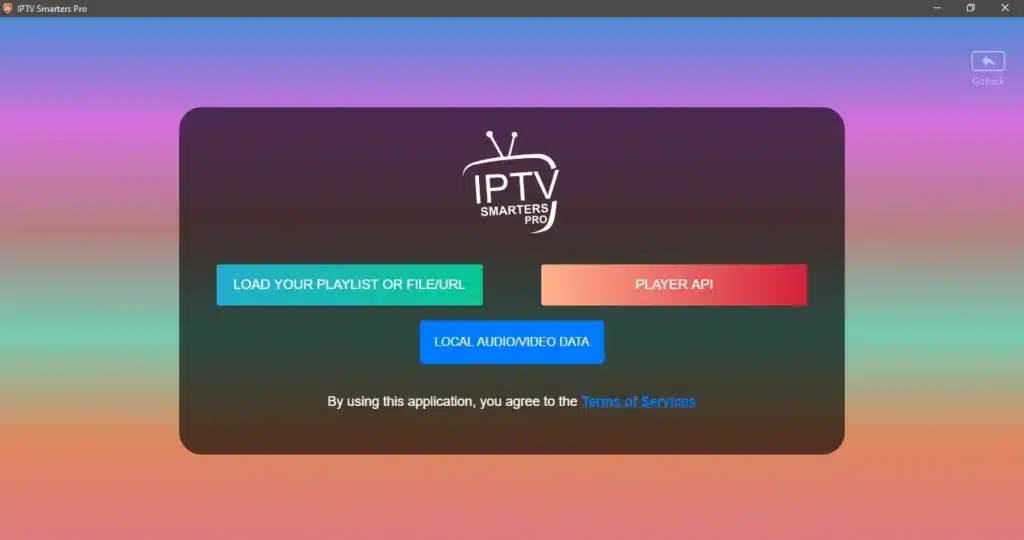
- Open the IPTV Smarters app.
- Tap “Add User.”
- Select “Login with Player API.”
Step 2: Enter Account Details
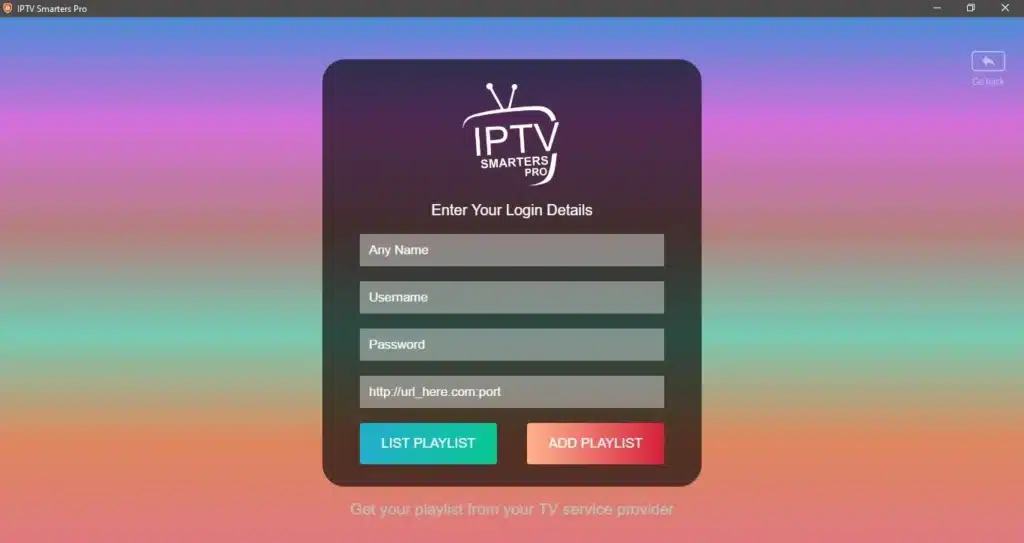
- Name: Enter any profile name (e.g., “My IPTV”).
- Username & Password: Enter the credentials provided by your IPTV provider.
- Server URL: Paste the server URL sent by your provider (commonly received via email, dashboard, or WhatsApp).
Step 3: Confirm Login
- Tap “Add Playlist.”
- Wait a few seconds while the app validates your details.
Step 4: Start Streaming
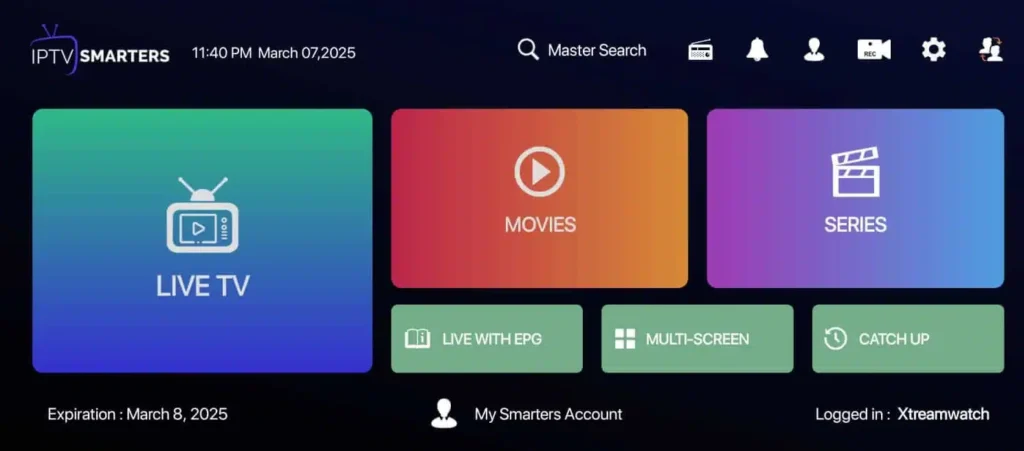
- Once logged in, tap the “Live TV” icon.
- Browse through channel categories and select your preferred channel.
- Enjoy live streaming instantly.
Setup IPTV Smarters on iPhone via M3U Playlist
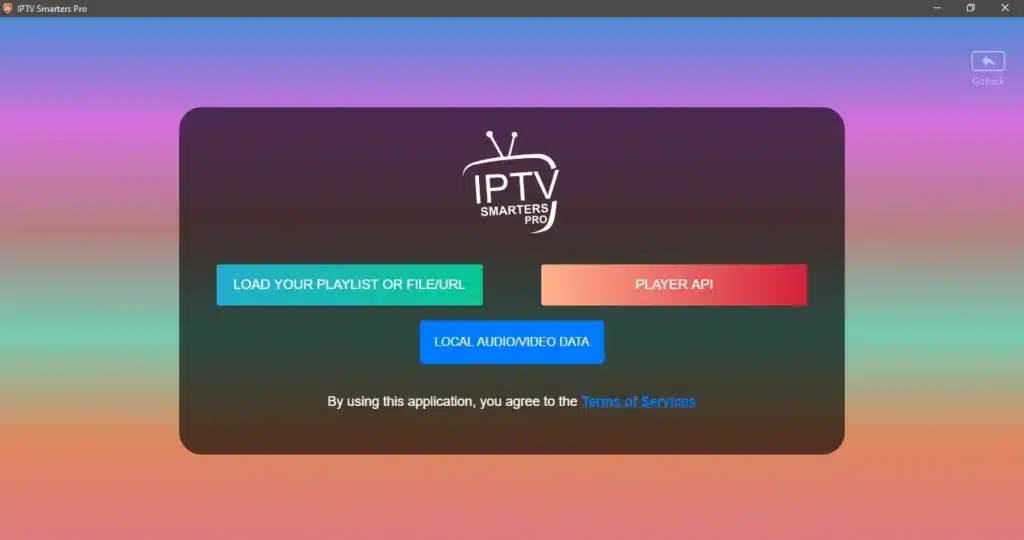
If your IPTV provider does not supply Xtream Codes API, you can configure IPTV Smarters using an M3U Playlist URL.
Step 1: Add New User
- Open IPTV Smarters.
- Tap “Add User.”
Select “Login with Playlist.”
Step 2: Input Playlist Details
- Name: Enter a profile name (e.g., “IPTV Playlist”).
- Playlist Type: Choose M3U URL.
M3U URL: Enter the playlist link provided by your IPTV provider.
Step 3: Load Playlist
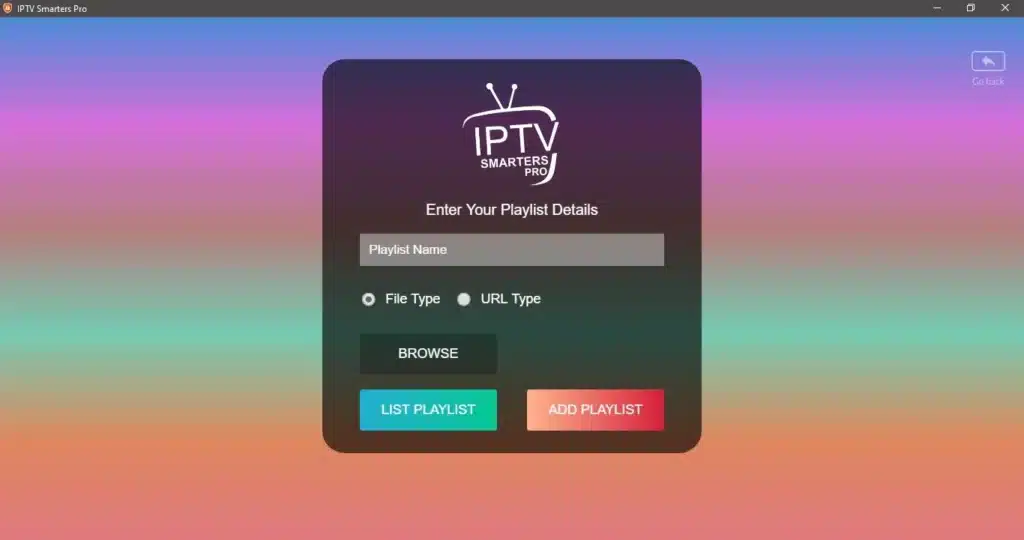
- Tap “Add Playlist.”
- The app will load your channels and categorize them into groups.
Step 4: Watch Live TV
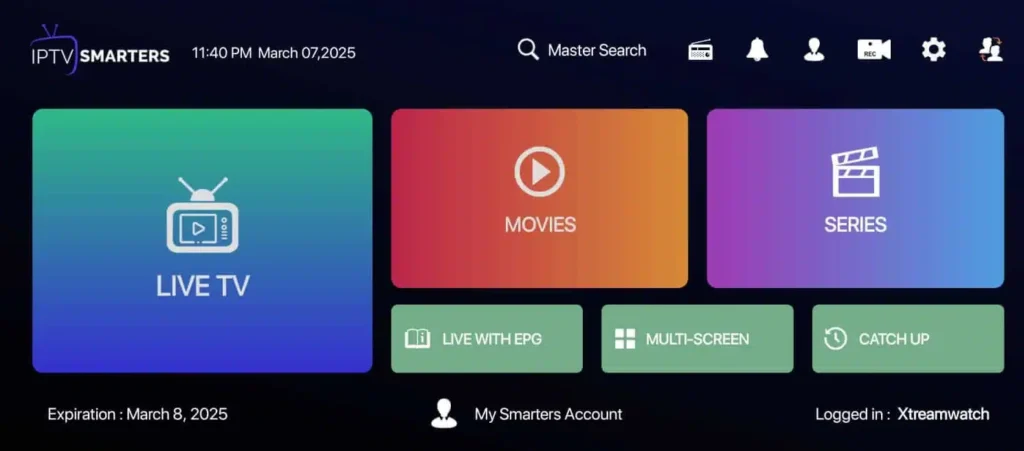
- Select Live TV.
- Choose your desired category (Sports, Movies, News, etc.).
Tap on a channel to start streaming.
Why Choose Xtream Codes API Over Playlist?
While both methods work, Xtream Codes API is more efficient because:
- It loads the EPG automatically (no manual entry required).
- It provides catch-up TV, allowing you to watch previously aired programs.
It reduces errors compared to M3U playlist links, which may expire or require frequent updates.
Troubleshooting IPTV Smarters on iPhone
If you face issues during setup or streaming, try the following solutions:
- Invalid Login Details: Double-check username, password, and server URL.
- Black Screen or Buffering: Ensure you have a stable internet connection (at least 10 Mbps recommended).
- EPG Not Loading: Use Xtream Codes API instead of M3U playlist for automatic guide updates.
- App Crashing: Update the app from the App Store or reinstall it.
Best Practices for Smooth IPTV Streaming on iPhone
- Use a stable Wi-Fi connection instead of mobile data for uninterrupted viewing.
- Always request Xtream Codes API credentials from your IPTV provider for better performance.
- Keep your app updated to the latest version to fix bugs and enhance compatibility.
Close unused apps in the background to avoid lag or freezing.
Final Thoughts:
Installing IPTV Smarters on iPhone is straightforward. By downloading the Smarters Player Lite app from the App Store and setting it up with either Xtream Codes API or M3U Playlist, you can access a full range of IPTV content on your iOS device. For the best experience, always opt for Xtream Codes API, as it ensures automatic EPG updates, catch-up support, and seamless streaming.With the right setup, IPTV Smarters transforms your iPhone into a powerful entertainment hub, giving you access to live channels, movies, and series anytime, anywhere.
Frequently Asked Questions (FAQs):
Yes, IPTV Smarters (Smarters Player Lite) is free to download from the App Store. Some providers may require paid subscriptions for content access.
It depends on your provider’s policy. Some allow multi-device usage, while others limit access to a single device.
Check if your IPTV subscription is active, verify login details, and ensure your internet connection is stable. Reinstalling the app may also resolve common issues.
Yes. IPTV Smarters supports Live TV, Movies, Series, and Catch-up content, depending on what your provider offers.
If you use Xtream Codes API, the EPG loads automatically. With M3U Playlist, some providers may send a separate EPG URL.
The app itself is legal. However, legality depends on your IPTV provider and the content they distribute. Always subscribe to licensed IPTV services.
Yes. You can stream content from your iPhone to Apple TV or compatible devices using AirPlay.
About Us
Xtreamwatch brings you smooth, high-quality IPTV streaming — live TV, movies, and sports, all in one place. Stream anytime, on any device.